DocuSign Template with Salesforce field mapping
Introduction:
DocuSign adapted with Salesforce to create, send, and track agreements or documents for signature. Here, we can include static and dynamic data from our Salesforce CRM. Let us see how we can connect the Salesforce field in our document.
Here, you can check the initial steps to setup the DocuSign in salesforce
DocuSign Merge Field
Merge fields are DocuSign custom tags that are integrated with Salesforce objects. It may be a custom or standard object. When a custom tag with merge field settings is added to a document, the Salesforce data is imported into the tag. In addition to pulling data from Salesforce, merging fields can update data in Salesforce when a signer changes the information.
New Template with Merge Field
Here, we are going to use the Opportunity object
- Create a template using Opportunity as your primary object
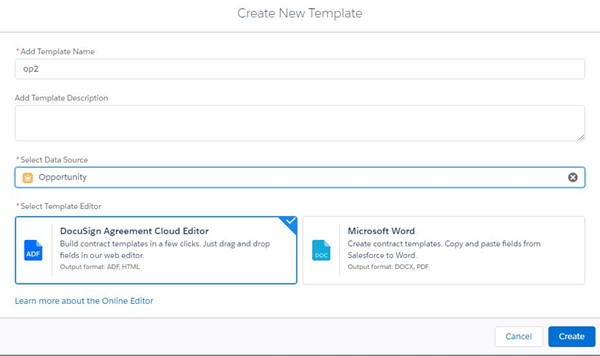
- Select Salesforce Fields
- Select OpportunityLineItems
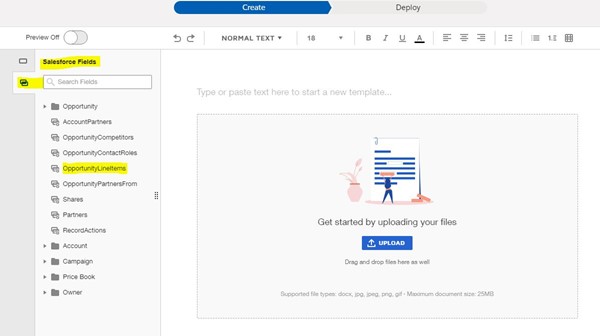
- Select the fields you wish to merge into your document; a table is auto created
Here, we used the following fields.
- Opportunity product name
- Quantity
- Sales price
- Total price
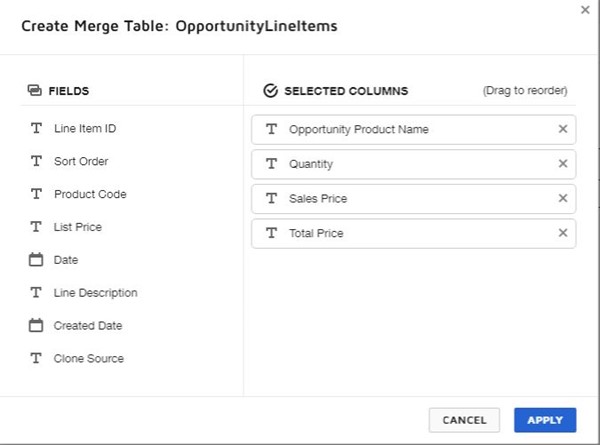
- The table is auto created.
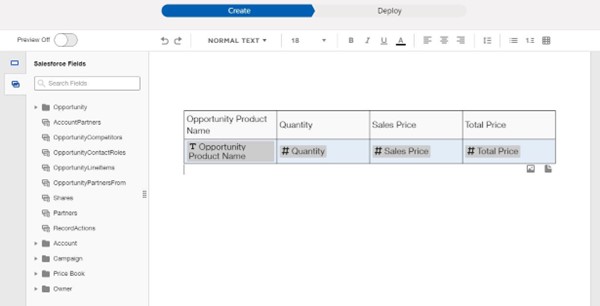
Once these merge field changes are done, we can do a Quick send and write back. If needed, you can configure it.
Why Quick Send and Write Back
Quick Send:
- Efficiency: Users can easily select a document, specify recipients, and send it for signature within the Salesforce environment.
- User Adoption: All steps and configurations are straightforward and self-explanatory with Salesforce processes without extensive training.
- Real-time Tracking: Users can track the status of documents sent in real-time directly within Salesforce. This visibility enables users to monitor the progress of signature requests without switching between platforms.
Writeback:
- Data Integrity: data is automatically synchronized between DocuSign and Salesforce. It automatically updates Salesforce records with relevant information, such as signature status, signed document copies, and audit trails.
- Automation: It enables process automation by triggering actions in Salesforce based on signature events. For example, when a document is signed, Writeback can automatically update related Salesforce records, send notifications, or trigger subsequent steps.
Note: Configuration for Quick send and write back
Reference
